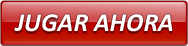That’s Magic

Última actualización: 2014-07-04
That’s Magic is a five-reel, thirty-pay line slot game with That’s Magic feature game. 3 or more scattered Magician symbols appearing anywhere on the reels award the That’s Magic feature game. When the feature is triggered player plays any one of the three random magic trick games and cash prize is awarded up on completion.
Information
- Betting limits are shown on the game screen Title bar.
- Game is played with 30 variable lines.
- Both bet and lines can be changed.
- All symbols pay from left to right, except the scattered Magician symbol which pays anywhere in view.
- All payouts are made according to the paytable.
- Pay line wins are multiplied by the amount bet per line and get added to other payline wins.
- Only the highest win on each selected line will be paid.
- Coinciding wins on different selected lines will be added to your total.
- Scatter wins are multiplied by total bet and added to pay line wins.
How to play
- Setting 'LINES': Thirty lines are selected by default. Lines can be changed by clicking ◄ and ► buttons available to the Left & Right of the 'LINES' indicator on the game screen. The lines can select/deselect lines by only clicking at the line number at the beginning (at the left side of the screen) of the line.
- Setting 'BETS': When you enter the game, a default bet per line is set for all 30 lines. You can choose to increase or decrease the bet per line by using ◄ and ► buttons available to the Left & Right of 'BET' indicator. If your game balance drops below your total bet placed, bet and lines will not get adjusted to the next possible bet, instead Re-buy window will appear. If you have no funds in your account, the deposit option will pop up.
- The number of selected lines is multiplied by the 'bet per line', and the total bet amount is displayed in the 'TOTAL BET' meter, which is located at the bottom Left of the game screen. Max Bet: To play with max bet, click on 'MAX BET' and spin. If your game balance is not sufficient, this option will be disabled.
- RULES: To view the game rules click on RULES button which is located next to the TOTAL BET meter. You can go back to the game by clicking on the ‘BACK TO GAME’ button.
- 'PAYTABLE': The 'PAYTABLE' can be viewed by clicking on the 'PAYTABLE' button is placed next to the RULES button. To calculate the payout amount, multiply the respective prize with the bet per line. You can go back to the game by clicking on the ‘BACK TO GAME’ button.
- SPIN: Click on SPIN to start spinning the reels.
- After the reels stop spinning, any winning combinations on the selected lines, will be paid according to the pay table.
- Result: Any wins are indicated by their pay lines highlighted and symbols animating or, in the case of a scatter win, by their symbols animating. The individual pay line wins are shown at the end of each winning line.
- PAID: Any Line wins are shown in the ticker area under the five reels.
- Repeat Bet/Change Bet: If you have already bet, the settings selected will be automatically carried over to the subsequent spin if there is sufficient amount. Simply click on 'SPIN' to play with the same bet again. To change your bet, use the ◄ and ► buttons near the 'BETS' indicator as explained above.
- Credits: Your remaining game balance, after you have placed the desired bet, is shown in ‘CREDITS' meter.
- Your current game balance is the sum of the amounts displayed in the ‘CREDITS’ meter and the 'TOTAL BET' meter.
- 'AUTOSPIN': You can make use of this feature to choose amongst the various options for 'hands free' game play. Options available under this feature are:
- Number of spins: The game will automatically spin for the number of spins selected from the drop-down menu. You can choose any number of games and play until your balance is less than the total bet placed.
- Spin till win is equal to or exceeds: The game will automatically spin until the win amount is equal to or exceeds the amount selected from the drop down menu.
- Spin till any win: The game will automatically spin until the next win.
- Spin till feature trigger: The game will automatically spin until the next feature is triggered.
- Spin till my balance exceeds or equals to: The game will automatically spin until the game balance is greater than or equal to the amount entered. Note that 'game balance' implies the sum of the amounts given under 'CREDITS' meter and 'TOTAL BET' meter.
- Spin till my balance falls below or equals to: The game will automatically spin until the game balance is less than or equal to the amount entered. Note that 'game balance' implies the sum of amounts given under 'CREDITS' meter and 'TOTAL BET' meter.
- Play faster: This option lets you play faster than usual by reducing the break time. You must choose at least one of the other available Auto spin options to play with this option.
- To make use of the ‘AUTOSPIN’ feature, click on the 'AUTOSPIN' button available at the bottom of the game screen. On the screen that opens up, select the checkboxes against the option(s) of your choice. Select from the drop-down menu where ever applicable.
- If your current Game balance is not sufficient to support your choice of option(s), the ‘BUY-IN’ window pops up allowing you to buy-in more credits from your Account.
- Click on 'START' to activate the selected options and start the spins. Similarly, click on 'CANCEL' to skip the ‘AUTOSPIN’ feature and get back to the game screen.
- When playing with multiple 'AUTO SPIN' options, the condition that is satisfied first will take precedence over the others, and the remaining selected conditions will be ignored. You can then choose to either select the same set of options again, or choose new option(s), and proceed with the 'AUTO SPIN'.
- Please note: The 'AUTOSPIN' option is not available in play money mode
- Click on 'STOPSPIN' button to deactivate AUTOSPIN. While AUTOSPIN is in progress, you can interrupt the game by clicking on the 'STOPSPIN' button. If spin is in progress, AUTOSPIN will be stopped after completing the current spin, otherwise AUTOSPIN is stopped immediately and normal game is restored.
- Click on 'GAME LOGS' to view the logs of the games you've played.
- Click on 'GAME RULES' to view the current version number & game rules of the game.
- Click on 'REBUY' to buy more credits into the game from your Party Account.
- Click on 'EXIT GAME' to leave the game and return to the Lobby.
- Click on 'QUICK DEPOSIT' button to deposit money into your Account.
- The “GAME LOGS” and “REBUY” functionality is applicable only for the real money game play.
Game Rules
- Play with 30 variable lines.
- LINES can be changed by using the ◄ and ► buttons.
- BET amount can be changed by using the ◄ and ► buttons.
- SPIN begins the game with the currently selected BET and LINES.
- MAX BET selects the maximum bet for 30 lines.
- Payouts are displayed on the Paytable.
- Payline wins are multiplied by the amount bet per line.
- Scatter wins are multiplied by total bet and added to pay line wins.
- Highest win amount is paid on each highlighted Payline.
- Coinciding wins on different highlighted lines are all added to your total.
- Feature wins are added to the game balance.
- All symbols pay from left to right except the scattered Magician symbol.
- That’s Magic logo wild symbol works ONLY in conjunction with other symbols except scattered Magician symbol.
- That’s Magic logo wild symbol substitutes for all other symbols except scattered Magician symbol and can appear only on reels 1,2,3 and 4
- Malfunctions Voids all Pays and Plays.
That’s Magic feature game:
- When 3 or more scattered Magician symbols land anywhere in view on the reels, they will award That’s Magic feature game.
- When the feature is triggered any one of the following magic trick games will be awarded to the player.
- The random bonus prizes are multiplied by the total bet. You can win up to 100 times the total bet.
Magic Trick 1 – Magic Hat
- Three Magician’s Hats are shown to player.
- Player chooses any one of the Magician’s Hats to win a cash prize.
- The selected hat will reveal the cash prize that has won and the other two will show what could have been won if they had been picked.

Magic Trick 2 – Card Picking
- A fan of cards is shown.
- Player picks a card from the deck to win a cash prize.
- The prize is added to a running total, player picks again and card picking process is repeated within the same feature game
- The card picking feature ends when random number of cards are picked and total amount of accumulated wins will be displayed at the completion.
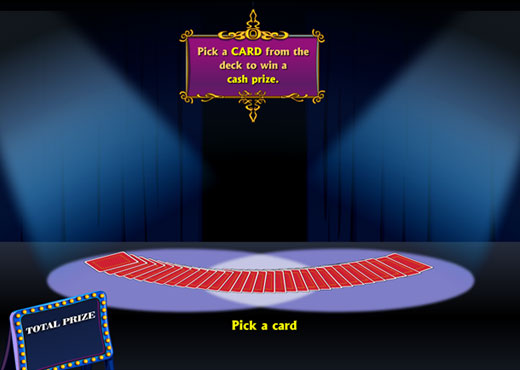
Magic Trick 3 – Saw a woman in half
- Three saws and the magician’s assistant in the box are shown to the player.
- Player picks a saw to cut the magician’s assistant in half and win a cash prize.
- The selected Saw will reveal the cash prize that has won and the other two will show what could have been won if they had been picked.

Once the That’s Magic feature game is complete, normal game is restored.
Paytable
Click on ‘PAYTABLE’ button in the main game screen, game will navigate to Paytable screen.
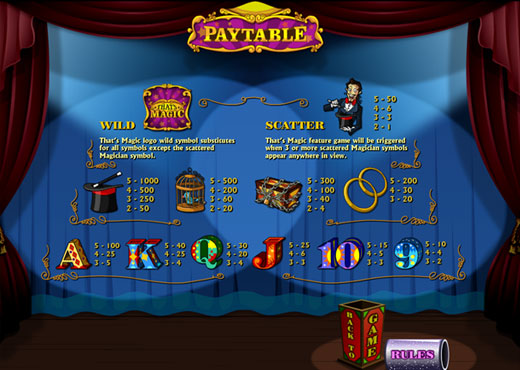
Rules
Click on ‘RULES’ button in the main game screen, game will navigate to Rules screen.
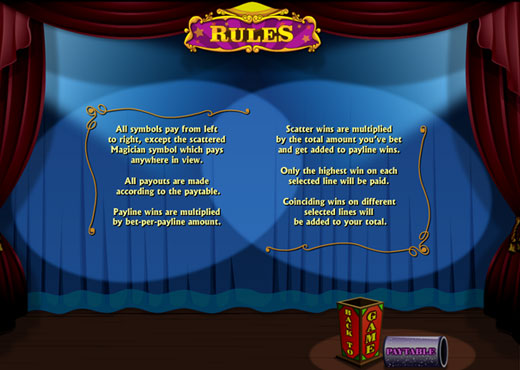
Pay Lines:
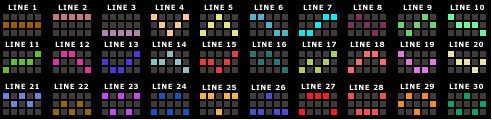
The theoretical return to player of this game is 93.99%
Adding funds to your Party Account
To add funds to your Party Account, click on'DEPOSIT' in the 'Cashier' menu, then select the desired deposit option (Play Anywhere clients) or click on 'DEPOSIT' in the 'Cashier' option on left panel in Main Lobby, then select the desired deposit option (Download clients). You can also add funds to your account by clicking on 'REBUY' on the game screen and then clicking on 'DEPOSIT NOW'. The time taken to transfer funds and the fees charged will vary depending on which deposit option you choose.
What do I do if I reach my betting limits?
If your game balance drops below the minimum bet, Buy-In window will be automatically presented. To add funds to your Account, click on the 'DEPOSIT' option in the 'Cashier' menu in the Main Lobby (Play Anywhere clients) or click on 'DEPOSIT' in the 'Cashier' option on left panel in Main Lobby, then select the desired deposit option (Download clients), or click the 'DEPOSIT NOW' button in the 'Buy-In' window of any game.
I could not complete the game. What should I do?
If you get disconnected in the middle of the base game, the software will automatically complete the game for you. You will be able to find out the result by clicking on the 'Game Logs' button once you have logged back in.
If you are disconnected after triggering the feature and before picking the item, after reconnection the player is allowed to pick the item and continue the feature game. When there is a disconnection during the feature (after picking the item), after reconnection the game will continue from the base game.
If you are still having problems, please contact our 24/7 Customer Care team.