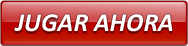Super Cubes
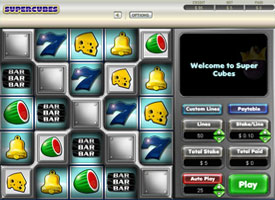
Última actualización: 2014-07-04
Super Cubes game is fifty-pay lines 25-cells arcade game with a wild symbol. Green Seven Wild symbol substitutes for any symbols on the payline.
Information
- You can bet on up to fifty pay lines.
How to play
- Setting 'LINES': Fifty lines are selected by default. Lines can be changed by clicking ▲ and ▼ arrow button available to the right side of the 'LINES' indicator on the game screen respectively. Selected lines are lit, and unselected lines are not lit.
- Setting 'Stake/Line': When you enter the game, a default stake of $0.10 per line is set for all 50 pay lines, resulting in a total bet of $5. You can choose to increase or decrease the bet per line by using the ▲ and ▼ arrows available to the right of the 'STAKE/LINE' indicator. If your game balance is less than $5, the system will automatically adjust the bet to the next highest possible amount.
- The number of selected pay lines is multiplied by the 'stake per line', and the total bet amount is displayed under the 'Total Stake' meter, which is located on the right panel of the game screen.
- 'PAYTABLE': The 'PAYTABLE' can be viewed by clicking on the 'PAYTABLE' button located at right panel of the game window. To calculate the payout amount, multiply the respective prize with the stake per line. You can go back to the game by clicking on the 'Close' or 'X' button in PAYTABLE screen or by clicking 'PAYTABLE' button at right panel of the game window.
- 'Custom Lines': The 'Custom Lines' can be viewed by clicking on the 'Custom Lines' button located at right panel of the game window. Each of the 50 lines available will be displayed in the form of a button. Click a line button to turn it off or on. The button will be highlighted in Green when it is switched ON. Button will be highlighted in Red when it is switched OFF. You can go back to the game by clicking on the 'Close' or 'X' button in 'Custom Lines' screen or by clicking 'Custom Lines' button at right panel of the game window.
- In Custom Lines screen, dragging cursor over the paylines will select/deselect multiple paylines at once.
- Click on the Play button to start the game. The symbols rotate and then come to rest, giving the result. All winnings (if any) will be added together and will be paid immediately into the player's account in accordance with the paytable.
- When there is more than one win, all winning paylines and the winning symbols will firstly all be shown simultaneously (for a couple of seconds) while any non winning symbols will now darken and retreat into the background. Each of the winning paylines will then be described separately; animating their winning pathway, each being colour coded with an associated 'tag' to display its respective win line value.
- While the winning payline is being animated, payout information showing the value of a win for the respective payline will be 'dropped' into the talkback area (situated in the upper right of the screen). The text in the talkback area is also colour coded to match the colour of its associated winning payline.
- Should the list of win information described in the talkback area exceed the space available, the player is able to scroll up and down to view all the information by resting their mouse cursor over the text in this area. To scroll up; rest cursor over the text in the top half, alternatively; to scroll down rest the cursor over the text in the bottom half.
- If the player has decided to control the game manually by selecting 'Play' rather than 'Auto Play' the win information will remain on view in the talkback area until the player decides to play another game (by selecting either game controls- 'Play' or 'Auto Play'). If 'Auto Play' is selected; the win information will only remain on view momentarily as the next game will start automatically. While in Auto Play, the inability to scroll the information in the talkback pane will continue to happen until either all the numbers of Auto plays are exhausted or the player decides to select the 'Stop' game control button.
- Total Paid/Paid: Displays the total amount won per game.
- Repeat Bet/Change Bet: If you have already bet, the settings selected will be automatically carried over to the subsequent play. Simply click on 'PLAY' to play with the same bet again. To change your bet, use the Up-arrow and Down-arrow buttons near the 'Stake/Line' or 'LINES' indicators as explained above.
- Credits: Your remaining game balance, after you have placed the desired bet, is shown under 'CREDIT'.
- Your current game balance is the sum of the amounts displayed under the 'CREDIT' meter and the 'BET' meter.
- 'AUTO PLAY': You can make use of this feature to choose 'hands free' game play for selected number of plays. To increase or decrease the auto play count choose ▼ (-) and ▲ (+) arrows displayed in the bottom right of the game screen. Maximum number of Auto Play games can be selected is 25. Click on ' Auto Play' to activate the selected option and start the game.
- Click on 'STOP' to deactivate the AUTO PLAY option. While 'AUTO PLAY' is active, you can stop it by clicking on the 'STOP' button. If game is in progress, 'AUTO PLAY' will be stopped after completing the current game otherwise 'AUTO PLAY' is stopped immediately and normal game is restored.
- Click on 'GAME LOGS' to view the logs of the games you've played.
- Click on 'Game Rules' to view the game rules of the game.
- Click on 'REBUY' to buy more credits into the game from your Party Account.
- Click on 'EXIT GAME' to leave the game and return to the lobby.
- The game rules are identical in both real money and play money modes.
Rules
- Play 1 to 50 lines
- LINES can be changed by using the ▲ and ▼ arrows
- STAKE/LINE amount can be changed by using the ▲ and ▼ arrows
- PLAY begins the game with the current STAKE/LINE and LINES
- Payouts are displayed on the PAYTABLE
- Payline wins are multiplied by the amount bet per line
- Wins only occur on lines which have been selected.
- The cumulative amount is paid and added to balance if there is a multiple win on a single payline.
- To qualify for a win the player needs at least 3 or more consecutive symbols on an activate payline. The symbols must be consecutive, but do not need to start at the beginning or the end of a payline. For example: 3 matching consecutive symbols appearing in the middle of a payline qualify for a win.
- If there is more than one win on a payline (for instance if the payline consisted of cheese, cheese, wild, melon, melon so it would contain a win of 3 cheese and 3 melons) then both wins will be displayed and the player awarded the winnings for both.
- "Green Seven" is wild and it substitutes for any other symbol in the line. One, Two, Three or four wild (Green Seven) symbols in a row by themselves are not winning combinations, but they form winning combinations with the adjacent symbols in the line.
- Malfunctions Voids all Pays and Plays.
- Coinciding wins on different lit lines are all added to your total.
Paytable
- Click on PAYTABLE button in the main game, game will navigate to Paytable screen
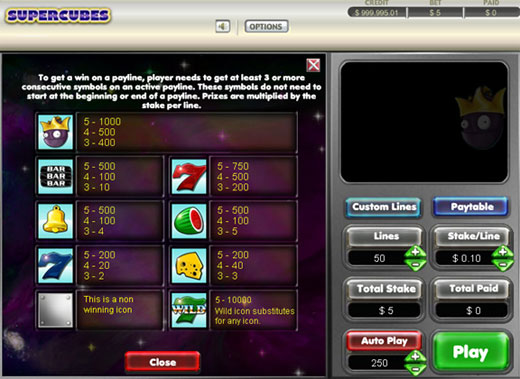
The theoretical return to player of this game is 95.17%.
Pay Lines:
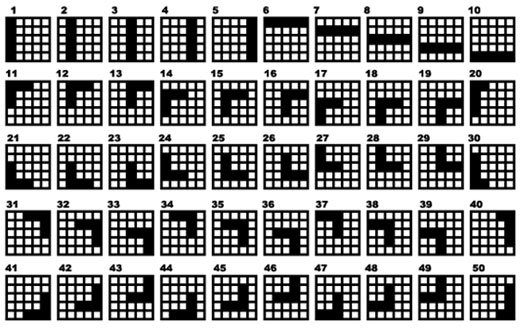
Adding funds to your Party Account
To add funds to your Party Account, click on 'DEPOSIT' in the 'Cashier' menu, then select the desired deposit option (Play Anywhere clients) or click on 'DEPOSIT' in the 'Cashier' option on left panel in Main Lobby, then select the desired deposit option (Download clients). You can also add funds to your account by clicking on 'REBUY' on the game screen and then clicking on 'CASHIER'. The time taken to transfer funds and the fees charged will vary depending on which deposit option you choose.
What do I do if I reach my betting limits?
If your game balance drops below the minimum bet, Buy-In window will be automatically presented. To add funds to your Party Account, click on the 'DEPOSIT' option in the 'Cashier' menu in the Main Lobby (Play Anywhere clients) or click on 'DEPOSIT' in the 'Cashier' option on left panel in Main Lobby, then select the desired deposit option (Download clients), or click the 'CASHIER' button in the 'Buy-In' window of any game.
I could not complete the game. What should I do?
If you get disconnected in the middle of the game, the software will automatically complete the game for you. You will be able to find out the result by clicking on the 'Game Logs' button once you have logged back in. If you are still having problems, please contact our 24/7 Customer Care team.