Silver City

Last updated: 2014-07-04
Multi-payline Silver City Slots is a 5 reel, 9 payline slots game. The game also features a substitute symbol. The Actress symbol substitutes for all symbols except the scattered Stars.
Information
- The game and the game rules are identical in the play money and real money modes.
- You can bet on one to nine lines. The paylines are shown in the payline table located on the game rules screen.
How to play
- If your game balance drops below your total bet placed, bet and lines will not get adjusted to the next possible bet instead Re-buy window will appear.
- If you have no funds in your account, the deposit option will pop up.
- Setting Lines - Similarly, nine lines are selected by default. You can change the number of lines by clicking on the arrows to the left or right of 'LINES'. The lines light up on being selected and darken when you de-select them.
- 'PAYTABLE' - The 'PAYTABLE' can be viewed by clicking on the 'PAYTABLE' button on the bottom left of the game screen, when the game screen will show the 'PAYTABLE' screen. The prizes in the 'PAYTABLE' are shown as credits and are linked to amount of units bet. To calculate the effective amount of payoff per line, multiply the respective prize with the bet amount.
You can return to the game by clicking on the 'GAME' button on the 'PAYTABLE' screen. You can also choose to read the rules of the game by clicking on the 'RULES' button. The next page will display all the games rules, and then you can choose to either view the 'PAYTABLE' or go back to the game by clicking on 'PAYTABLE' or 'GAME' respectively. - Spin - After the reels stop, you will be paid according to the symbols on the selected lines.
- Repeat bet/Change bet: Once the reels stop spinning the default bet for the next spin is the same as the previous one. Click on "SPIN" to place the same bet again. To change the bets, use the arrow keys on the "BET" or "LINES" buttons.
- Credits - The amount under this section reflects your remaining Game balance after you have placed your bet.
- Result –The lines flashing indicates a win. The amount won is shown at the top of the screen under 'WIN'.
- 'AUTOSPIN' - You can make use of this feature to choose amongst the various options for "hands free" game play. Options available under this feature are:
- No. of spins: Will spin for the number of spins selected from the drop-down. You can choose any number of games and play until your balance is less than the total bet placed.
- Spin till win is equal or exceeds: Will spin till the amount won is equal to or exceeds the amount selected from the drop down.
- Spin till any win: Will spin till the next win.
- Spin till feature trigger or bonus round: This option is not available as there is no feature for this Game.
- Spin till my balance exceeds: Spins until the Game balance is greater than or equal to the amount entered. Note that 'Game balance' implies the sum of the amount under both 'CREDITS' and 'BET'.
- Spin till my balance falls below: Spins until the Game balance is less than or equal to the amount entered. Note that 'Game balance' implies the sum of amount under both 'CREDITS' and 'BET'.
- Play faster: Will let you play faster than usual, by reducing the break time. You must choose at least one of the above mentioned options before selecting the 'PLAY FASTER' option.
To make use of the 'AUTOSPIN' feature, click on the 'AUTOSPIN' button available at the bottom right of the game screen. On the screen that opens up, select the checkboxes against the option/s of your choice. Select from the drop-down menu where ever applicable. If your current account balance is not sufficient to support your choice of option/s, the 'BUY-IN' Window pops up allowing you to buy-in more credits from your Party Account. Click on 'Start' to activate the selected options and start the spins. Similarly, click on 'Cancel' to skip the 'AUTOSPIN' feature and get back to the game screen.
If you select multiple options/conditions, the condition that is satisfied first takes precedence over the others, and the remaining selected conditions get disabled. You can then choose to either select the same set of options again or opt for new option/s and proceed with the game.
Please note: The 'AUTOSPIN' option is not available in play money mode.
- Click on 'GAMELOGS' to view the logs of your games.
- Click on 'VERSION' to view the current version number of the game.
- Click on 'REBUY' to Buy-in more credits to the Game from Party Account.
- Click on 'Exit Game' to exit from the game and return to the game room.
Rules
- All symbols pay left to right, except the scattered symbol Star, which pays in any.
- The Actress substitutes all symbols except scattered Stars.
- All wins occur on the selected and lit lines.
- Only the highest win on each selected payline is paid.
- Wins on different paylines are added together.
- Scatter wins are added to payline wins.
- Scatter wins are multiplied by the total amount bet.
- Payline prizes are multiplied by bet per payline.
Paytable
 |
 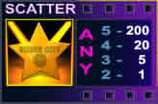 |
   |
 |
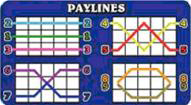 |
Adding funds to your Party Account
To add funds to your Party Account, Click on 'Deposit' in the 'Cashier' menu item and then select the desired deposit option. Or You can add funds to your account by clicking on 'REBUY' from the Game screen and then clicking on 'Cashier'. Or by clicking on the 'Deposit' button or 'Real Balance' in the 'My Account' section in the left panel in main lobby. As each deposit option is different, the time to transfer funds and the fees charged will vary in the procedure. However, funds cannot be added in the middle of the game and have to be added at the beginning of a new game.
What do I do if I reach my betting limits?
If your Game balance drops below the minimum bet you are trying to place, you will have to click on 'REBUY' to Buy-in credits from Party Account to your Game Balance.
To add funds to your Party Account, you have to go to Cashier and add funds. You can go to Cashier window by clicking on 'Deposit' option in the 'Cashier' menu in the main lobby or by clicking on 'Cashier' button from the “Buy-in” window of any game or by clicking on the 'Deposit' button or 'Real Balance' in the 'My Account' section in the left panel in main lobby.
I could not complete the game. What should I do?
If you get disconnected in the middle of the base game, the software will complete the game. Log back in and you will be able to find out the result from your game logs by clicking on the 'Gamelogs' button. You can also find out the result from your Party Account balance. If you still face any problems, please contact Customer Care.
If you get disconnected in the middle of the feature round, you will be prompted to complete the feature when you log back in. You can resume playing the same game or play any other game of your choice after completing the feature round.
Malfunctions Voids all Pays and Plays
