Golden Gopher

Last updated: 2014-07-04
Multi-payline Golden Gopher Slots is a three-reel, five-payline slots game. The game also features a substitute symbol. The Gopher symbol appears only on reel two, and substitutes for all other symbols.
Information
- The game and the game rules are identical in the play money and real money modes.
- You can bet on one to five lines. The paylines are shown in the payline table located on the game rules screen.
How to play
- If your game balance drops below your total bet placed, bet and lines will not get adjusted to the next possible bet instead Re-buy window will appear.
- If you have no funds in your account, the deposit option will pop up.
- Setting 'LINES': Five lines are selected by default. You can decrease the number of lines by clicking on the down arrow button to the right of 'LINES'. The number of lines can be increased by clicking on the up arrow button to the left of 'LINES'. Selected lines are lit, and unselected lines remain dark. The number of selected lines is multiplied by the 'bet per line' and the total bet amount is displayed under the 'BET' meter, which can be found at the top of the game screen. The number of selected lines is multiplied by the 'bet per line' and the total bet amount is displayed under the 'BET' meter, which is placed at the top of the game screen.
- 'PAYTABLE' - The 'PAYTABLE' can be viewed by clicking on the 'PAYTABLE' button placed at the bottom left of the game screen. The prizes displayed in the 'PAYTABLE' are for a unit bet and are shown as credits. To get the effective payoff amount per line, multiply the respective prize with the bet per line amount. You can go back to the game by clicking on the 'GAME' button on the 'PAYTABLE' screen. Clicking on the 'RULES' button will open the rules screen. You can choose to return to the 'PAYTABLE' screen or go back to the game by clicking on the 'PAYTABLE' or 'GAME' buttons respectively.
- Spin: After the reels stop, any winning combinations on the selected lines, and any scatter wins, will be paid according to the 'PAYTABLE'.
- Your winnings are shown as dollars and cents under 'WIN' at the top of the game window.
- Repeat bet/change bet: If you have already bet, the settings selected will be automatically carried over to the subsequent spin. Simply click on 'SPIN' to play the same bet again. To change your bet, use the up and down arrows on the 'BET' or 'LINES' buttons.
- Credits: Your remaining game balance, after you have placed the desired bet, is shown under 'CREDITS'.
- Your current game balance is the sum of the amounts displayed under the 'CREDITS' meter and the 'BET' meter. The game balance is shown in the bottom left-hand side of the game screen.
- Result: Any wins are indicated by their paylines flashing, or in the case of a scatter win, by their symbol animating, with the total win amount being shown at the top of the screen under 'Win'.
- 'AUTOSPIN' - You can make use of this feature to choose from the various options for 'hands free' game play. You may select as many or as few as you like. Options available under this feature are:
-
- Number of spins: The game will spin for the number of rotations selected from the drop-down menu. You can choose any number of games and play until your balance is less than the total bet placed.
- Spin until win is equal to or exceeds: The game will spin until the win amount is equal to or exceeds the amount selected from the drop down menu.
- Spin until any win: The game will spin until the next win occurs.
- Spin until feature or bonus round is triggered: This option is not available as there is no feature for this Game.
- Spin until my balance exceeds: The game will spin until the balance is greater than or equal to the amount entered. Your balance is the sum of the amounts under 'CREDITS' and 'BET'.
- Spin until my balance falls below: The game will spin until your balance is less than or equal to the amount entered. Your balance is the sum of the amounts under 'CREDITS' and 'BET'.
- Play faster: This option lets you play faster than usual by reducing the break time. You must choose at least one of the other available options before selecting 'Play Faster'.
- To make use of the autospin feature, click on the 'AUTOSPIN' button in the bottom right of the game screen. When the autospin window opens, check the boxes next to the option(s) you'd like to play with. Select from the drop-down menu where applicable. Click on 'START' to activate the selected options and start the spins. Similarly, click on 'CANCEL' to skip the 'AUTOSPIN' feature and return to the game screen.
- When playing with multiple options and conditions selected, the condition that is satisfied first will take precedence over the others, and the remaining selected conditions will be disabled. You can then choose to either select the same set of options again or opt for new option(s) and proceed with the game.
- Click on 'GAMELOGS' to view the logs of the games you've played.
- Click on 'VERSION' to view the current version number of the game.
- Click on 'REBUY' to buy more credits in to the game from Party Account.
- Click on 'EXIT GAME' to leave the game and return to the game room.
- The game rules are identical in both real money and play money modes.
Rules
- Wins only occur on selected lit lines.
- Payline prizes are multiplied by bet per payline.
- All symbols pay in any direction on each selected line.
- Only the highest win on each selected payline is paid.
- Wins on different paylines are added to the total win.
- The Gopher is the substitute symbol, and appears only on reel two.
- The prize is doubled when the Gopher substitutes in a winning combination.
Paytable
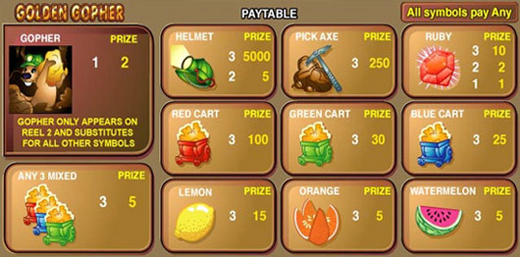
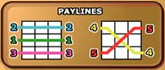
Adding funds to your Party Account
To add funds to your Party Account, click on 'DEPOSIT' in the 'Cashier' menu, then select the desired deposit option. You can also add funds to your account by clicking on 'REBUY' while in the game screen and then clicking on 'CASHIER', or by clicking on 'DEPOSIT' or 'REAL BALANCE' in the 'My Account' section in the left panel of the Main Lobby. The time taken to transfer funds and the fees charged will vary depending on which deposit option you choose. Funds can only be added at the beginning of a new game.
What do I do if I reach my betting limits?
If your game balance drops below the minimum bet you are trying to place, you will have to click on 'REBUY' to buy in credits from Party Account to your game balance.
To add funds to your Party Account, click on the 'DEPOSIT' option in the 'Cashier' menu in the Main Lobby, or click the 'CASHIER' button in the 'Buy-in' window of any game. You can also click on the 'DEPOSIT' button or on 'REAL BALANCE' in the 'My Account' section of the left panel in the Main Lobby.
I could not complete the game. What should I do?
If you get disconnected in the middle of the base game, the software will automatically complete play for you. You will be able to find out the result by clicking on the 'Gamelogs' button once you have logged back in. You can also find out the result from your Party Account balance. If you are still having problems, please contact our 24/7 Customer Care team.
If you are disconnected in the middle of the feature round, you will be prompted to complete it after logging back in. After completing the feature round, you can resume playing the same base game, or you can select another game of your choice.
Malfunctions Voids all Pays and Plays
